Г. В. Царева
 Скачать 1.52 Mb. Скачать 1.52 Mb.
|
5. Choose one of the operating system and make a presentation of it using the following plan:Good morning, ladies and gentlemen. I’m going to be talking about ____ ↓ As you know we produce ____ ↓ Now we are offering principally new ____ ↓ We have introduced ____ ↓ Now let me say a few words about the selling price. It will be ____ ↓ In spite of the higher selling price м ↓ Well, that’s all I have to say for the moment. Thank you for listening. If you have any questions then I’ll be happy to answer them.  LISTENING SKILLS1. Listen to four advertisements from a radio programme about computers. Number the system utilities below in the order in which you hear them. screen saver; virus detector; crashed disk rescuer and data recovery; printing aid. 2. Which utility would you use for each of these requirements? To work on one document while another is printing. То diagnose and repair damaged disks. То automatically blank out the screen after a specific interval of inactive time (so that the image does not burn into the screen). То protect your system against computer viruses. 3. Listen to Lucy Boyd, a software developer, talking about spreadsheet programs and say whether the statements right or wrong. A spreadsheet program displays information in the form of a table, with a lot of columns and rows. In a spreadsheet you can only enter numbers and formulas. In a spreadsheet you cannot change the width of the columns. Spreadsheet programs can produce visual representations in the form of pie charts. Spreadsheets cannot be used as databases.  DISCUSSION Working in pairs make up dialogues discussing the following problems. Your friend has bought a computer and it is necessary to install basic software. Recommend him some system and applications software describing its features. Your friend is going to type his course paper. Advise him to use word processor and explain its superiority to traditional typewriter. Discuss operating system on your computer with your partner make notes of its advantages. Ask your partner about his operating system. W  RITING RITINGA friend of yours who is currently studying in Britain has written to you asking advice on which computer to buy. Carefully read the extract from your friend's letter, the advertisement and the notes you have made. Then write a letter to your friend making your recommendation. As you know, I've got to write lots of essays while I'm here, so I'm thinking about getting a computer. You know a lot more about computers than me, so I thought I'd get your opinion first. I've narrowed the choice down to the two in advert. Which one do you think I should buy? 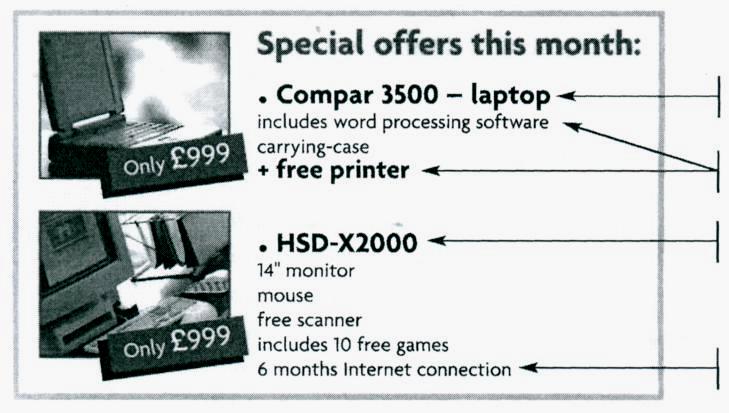 more useful v. portable need these for essays no word processor only going to be in UK for 3 months Write a letter of between 120 and 180 words in an appropriate style. Do not write any addresses. Dear Rurik, _______________ _______________ S 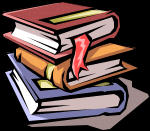 UPPLEMENTARY READING UPPLEMENTARY READINGTHE GRAPHICAL USER INTERFACEThe term user interface refers to the standard procedures the user follows to interact with a particular computer. A few years ago, the way in which users had access to a computer system was quite complex. They had to memorize and type a lot of commands just to see the content of a disk, to сору files or to respond to a single prompt. In fact, only experts used computers, so there was no need for a user-friendly interface. Now, however, computers are used by all kinds of people and as a result there is a growing emphasis on the user interface. A good user interface is important because when you buy a program you want to use it easily. Moreover, a graphical user interface saves a lot of time: you don't need to memorize commands in order to execute an application; you only have to point and click so that its content appears on the screen. Macintosh computers – with a user interface based on graphics and intuitive tools – were designed with a single clear aim: to facilitate inter-action with the computer. Their interface is called WIMP: Window, Icon, Mouse and Pointer and software products for the Macintosh have been designed to take full advantage of its features using this interface. In addition, the ROM chips of a Macintosh contain libraries that provide program developers with routines for generating Windows, dialog boxes, icons and pop-up menus. This ensures the creation of applications with a high level of consistency. Today the most innovative GUIs are the Macintosh, Microsoft Windows and OS/2's graphical Presentation Manager. These three platforms include similar features: a desktop with icons, Windows and folders, a printer selector, a file finder, a control panel and various desk accessories. Double-clicking a folder opens a window which contains programs, documents or further nested folders. At any time within a folder, you can launch the desired program or document by double-clicking the icon, or you can drag it to another location. The three platforms differ in other areas such as device installation, network connectivity or compatibility with application programs. These interfaces have been so successful because they are extremely easy to use. It is well known that computers running under an attractive interface stimulate users to be more creative and produce high quality results, which has a major impact on the general public. Smaller mobile devices such as PDAs and smartphones typically use the WIMP elements with different unifying metaphors, due to constraints in space and available input devices. Applications for which WIMP is not well suited may use newer interaction techniques, collectively named as post-WIMP user interfaces. Post-WIMP refers to work on user interfaces, mostly graphical user interfaces, which attempt to go beyond the paradigm of windows, icons, menus and a pointing device, i.e. WIMP interfaces. The reason WIMP interfaces have become so prevalent since their conception at Xerox PARC has been that they are very good at abstracting workspaces, documents, and their actions. Their analogous paradigm to documents as paper sheets or folders makes WIMP interfaces easy to introduce to novice users. Furthermore their basic representations as rectangular regions on a 2D flat screen make them a good fit for system programmers, thus favouring the abundance of commercial widget toolkits in this style. As of 2011, some touch-screen-based operating systems such as Android and Apple's iOS (iPhone) use the class of GUIs named post-WIMP. These support styles of interaction using more than one finger in contact with a display, which allows actions such as pinching and rotating, which are unsupported by one pointer and mouse. 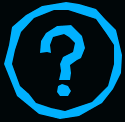 FINAL TEST 1. Put the following Microsoft Windows operating systemin the same sequence as they appeared. Windows 2000 Professional |
