Г. В. Царева
 Скачать 1.52 Mb. Скачать 1.52 Mb.
|
INPUT DEVICES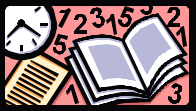 INTRODUCTORY TEXTInput devices are the pieces of hardware which allow us to enter information into the computer. Types of input devices: Keyboards. A “keyboard” is a human interface device which is represented as a layout of buttons. Each button, or key, can be used to either input a linguistic character to a computer, or to call upon a particular function of the computer. Traditional keyboards use spring-based buttons, though newer variations employ virtual keys, or even projected keyboards. Pointing Devices. A pointing device is any human interface device that allows a user to input spatial data to a computer. In the case of mice and touch screens, this is usually achieved by detecting movement across a physical surface. Analog devices, such as 3D mice, joysticks, or pointing sticks, function by reporting their angle of deflection. Movements of the pointing device are echoed on the screen by movements of the cursor. Composite Devices. Input devices, such as buttons and joysticks, can be combined on a single physical device that could be thought of as a composite device. Many gaming devices have controllers like this. Technically mice are composite devices, as they both track movement and provide buttons for clicking, but composite devices are generally considered to have more than two different forms of input. Imaging and Video Input Devices. Video input devices are used to digitize images or video from the outside world into the computer. The information can be stored in a multitude of formats depending on the user's requirement (e.g. web-camera, fingerprint scanner etc.). Imaging input devices can be used in medical sphere (e.g. computed tomography, ultrasonography). Audio Input Devices. In the fashion of video devices, audio devices are used to either capture or create sound. In some cases, an audio output device can be used as an input device, in order to capture produced sound. (e.g. microphone, MIDI keyboard). 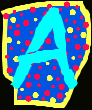 TOPICAL VOCABULARY
 EXERCISES1. After reading the text give a short description of input device mentioned above according to the following plan: The name. Its look. Its usage. Do you know any other input devices? Can you describe them according to the same plan? 2. Decide which of the input device would best suit each of these requirements. In some cases more than one variant is possible. To input mathematical information. To copy engineering drawings. To guide a rocket in a computer game. To help a busy manager to find a file quickly. To help disabled people who cannot move their arms. To design new components without first making a large number of drawings. To help young children learn to spell. 3. Read some additional information about the keyboard, mouse and scanner. KEYBOARD Any keyboard has the following groups of keys: alphanumeric keys: arranged in the same order as a typewriter (this layout is known as QWERTY because these are the first six letters on the top left of the keyboard); function keys: used by various programs to instruct the PC to perform specific tasks, such as Save, Copy, Cut, Paste, Help, etc.; numeric keypad: set of numeric or editing keys (the Num Lock key is used to switch from numbers to editing functions); editing keys: cursor and other keys usually used within word processors to page up and down in a long document or to edit text (using Insert or Delete keys); special keys: used to issue commands or to produce alternative characters in key combinations, for example, the Alt key. Most keys of the keyboard are auto-repeating, that means that , if they are held down, they repeat their function again and again until they are released. MOUSEThe mouse is designed to slide around on your desktop. As it moves, it moves an image on the screen called a pointer or mouse cursor. The pointer usually looks like an arrow or I-bar, and it mimics the movements of the mouse on your desktop. What makes the mouse especially useful is that it is a very quick way to move around on a screen. The mouse also issues instructions to the computer very quickly. Point to an available option with the cursor, click on the mouse, and the option has been chosen. Mice are so widely used in graphic applications because they can do things that are difficult, if not impossible, to do with keyboard keys. For example, the way you move an image with a mouse is to put the pointer on the object you want to move, press the button and drag the image from one place on the screen to another. When you have the image where you want it, you release the button and the image stays there. Similarly, the mouse is used to grab one corner of the image (say a square) and to stretch it into another shape (say a rectangle). The buttons on the mouse are used to select items at which the mouse points. You position the pointer on an object on the screen, for example, on a menu or a tool in a paint program, and then you press the mouse button to ‘select’ it. Mice are also used to load documents into a program: you put the pointer on the file name and double-click on the name – that is, you press a mouse button twice in rapid succession. SCANNERIn a flatbed scanner, the paper with the image is placed face down on a glass screen similar to a photocopier. Beneath the glass are the lighting and measurement devices. Once the scanner is activated, it reads the images as a series of dots and then generates a digitized image that is sent to the computer and stored as a file. The manufacturer usually includes software which offers different ways of treating the scanned image. A colour scanner operates by using three rotating lamps, each of which has a different coloured filter: red, green and blue. The resulting three separate images are combined into one by appropriate software. 4. Write English equivalents for the following: Расположение; набор чего-л.; переключаться с _____ на _____; редактировать текст; давать распоряжение; автоповтор; удерживать; имитировать; указатель; щелкать; тащить; отпускать; подобно; захватывать что-либо.; в быстрой манере; лицом вниз; под чем-либо; серия чего-либо; вращающаяся лампа. 5. Choose one of the above mentioned input devices and speak about it in details. 6. Match these descriptions with the words from the box.
Short for Alternate key, it is like a second Control key. It is standard on all PCs. You use it in the same fashion as the Control key – holding it down while you press another key. The meaning of any this key combination depends on which application is running. On Macintoshes, the equivalent key is called the Option key. Most computer keyboards contain four such keys for moving the cursor or insertion point right, left, up, or down. When combined with the Shift, Function, Control, or Alt keys (on PCs), these keys can have different meanings. The exact manner in which these keys function depends on which program is running. Some programs ignore them. A feature of some keys on computer keyboards that causes them to repeat as long as they are held down. An 84-key keyboard introduced with the PC /AT. It was later replaced with the 101-key keyboard which is called … A key that moves the cursor or insertion point backward one character space. In addition to moving the cursor backward, this key usually deletes the character to the left of the cursor or insertion point. It is particularly useful, therefore, for correcting typos. A key on computer keyboards that turns insert mode on and off. This key does not work for all programs, but most word processors and text editors support it. Special keys on the keyboard that have different meanings depending on which program is running. These keys are normally labeled F1 to F10 or F12 (or F15 on Macintoshes). New PCs have the enhanced keyboard, with twelve these keys aligned along the top of the keyboard. A keyboard for Macintosh computers that contains up to 15 function keys above the alphanumeric keys, and a numeric keypad. It is sometimes called an enhanced keyboard because of its similarity to the PC enhanced keyboard. A key that moves the cursor (or insertion point) to the beginning of the next line, or returns control to whatever program is currently running. After a program requests information from you (by displaying a prompt), it will usually not respond to your input until you have pressed this key. This allows you to correct typing mistakes or to reconsider your entry before it is too late. A special cursor control key on PC keyboards and Macintosh extended keyboards. This key has different meanings depending on which program is running. For example, it might move the cursor to the end of the line, the end of the page, or the end of the file. This key is used to remove characters and other objects. On PCs, this key generally removes the character immediately under the cursor (or to the right of the insertion point), or the highlighted text or object. It deletes the character under the cursor, and the Backspace key deletes the character to the left of the cursor or insertion point. This key is a special code that moves the cursor (or print head) to the beginning of the current line. In the ASCII character set, it has a decimal value of 13. A toggle key on computer keyboards that, when activated, causes all subsequent alphabetic characters to be uppercase, but has no effect on other keys. The pressing of a key. The efficiency of software programs is sometimes measured by the number of key pressings it requires to perform a specific function. The fewer the key pressings, claim some software producers, the faster and more efficient the program. |
