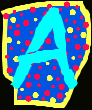Г. В. Царева
 Скачать 1.52 Mb. Скачать 1.52 Mb.
|
|
|
| dot | точка |
| pixel | пиксель, элемент изображения |
| resolution | разрешение, разрешающая способность |
| cathode ray tube | электронно-лучевая трубка |
| scan | просматривать, сканировать |
| flicker | мерцание, дрожание |
| refresh rate | частота обновления (регенерации) |
| motherboard | системная плата (разг. материнская плата) |
| grid | сетка, решетка |
| compatibility | совместимость |
| daisywheel printer | лепестковый принтер |
| dot-matrix printer | точечно-матричный принтер |
| impact printer | принтер контактной печати |
| non-impact printer | принтер бесконтактной печати |
| ink-jet printer | струйный принтер |
| scalable font | масштабируемый шрифт (с программно изменяемым кеглем) |
| emulate | эмулировать (выполнять на одном компьютере программы, написанные для компьютера другого типа) |
| plotter | плоттер, графопостроитель |

EXERCISES
1. Read the introductory text again and answer these questions.
According to the writer, what is the importance of ‘pixel resolution’?
What types of monitors can you name?
What do “LCD”, “CRT” and “OLED” stand for?
What output device gives permanent copy of processed data?
What types of printers do you know? What technical features make them different from each other?
2. Read the text to study recommendations for healthy experience with the computer. Do the tasks given below.
TO YOUR HEALTH
Can all this computing be good for you? Are there any unhealthy side effects? The computer seems harmless enough. How bad can it be sitting in a padded chair in a climate-controlled office?
Health questions have been raised by the people who sit all day in front of the video display terminals of their computers. Are computer users getting bad radiation? What about eyestrain? And what about the age-old back problem, updated with new concerns about workers who hold their hands over a keyboard? What about repetitive-action injury also known as carpal tunnel syndrome? What about the risk of miscarriage?
Unions and legislators in many communities continue to push for laws limiting exposure to video screens. Many manufacturers now offer screens with built-in protection.
Meanwhile, there are a number of things workers can do to take care of themselves. A good place to begin is with an ergonomically designed workstation. Ergonomics is the study of human factors related to computers. A properly designed workstation takes a variety of factors into account, such as the distance from the eyes to the screen and the angle of the arms and wrists. Experts recommend these steps as coping mechanisms:
Visual training or vision therapy (eye exercises) may be used to improve the visual capabilities, thereby helping remediating deficiencies of eye movement, and reinforcing the eye-brain connection.
- Rest the eyes for about 15 minutes every 2 hours of continuous computer usage.
- Blink eyes between works to replenish the tear film.
- Look at a distant object every half hour between works for providing rest to ciliary muscles by allowing the eyes to refocus.
- Close eyes for 20 seconds every hour for inducing relaxation.
- Use lubricating eye drops in case the eyes get dry.
- Regular eye examinations.
Proper technique for viewing the computer:
Location of computer – The computer screen should be placed at 15 to 20 inches below the eye level or 20-28 inches from eyes.
Place the keyboard low enough to avoid arm and wrist fatigue. Do not bend your wrist when typing. Do not rest your wrist on a sharp edge.
Seating position – Padded chairs along with arm supports should be used, and the height of the chair should be as to make the feet rest on the floor.
Better get a pneumatically adjustable chair.
Exercise at your desk occasionally rotating your wrist, rolling your shoulders and stretching.
Reference materials – The materials of frequent use should be placed at a level below the screen and above the keyboard. An alternative to this can be a document holder being placed next to the screen, so that stress free work can be carried out.
Lighting – Position the computer monitor in such a way to avoid glare from windows or overhead lighting. Always use window blinds or drapes, and the desk lamps bulbs should always be of low wattage.
Anti-glare screens – If the way for minimizing glare from the light sources fail, then a screen glare filter сan be used for decreasing the amount of light that gets reflected from the screen. A dimmer switch or a desk lamp with adequate moveable shades can also be chosen.
3. Find in the text equivalents to:
Вредные побочные эффекты; мягкое кресло; вентилируемое помещение; электромагнитное излучение; радикулит; усталость рук и кистей; рабочее место; верхнее освещение; учитывать (принимать в расчет); уменьшить свечение; встроенная защита; пневматически регулируемое кресло; вращать; потягиваться; острый край, регулярно.
4. Fill in the table:
| Problem | Disease | How to cope |
| VDT radiation | Eyestrain, headache, immune system diseases | Increase distance from the eyes to the screen Install radiation protection devices (a glare reflector) |
| Staying indoors | | |
5. Look through the description of some other types of printers. Compare them taking into account their features. Sum up the information in the table. For the data not given in the text consult additional sources.
| Printer Type | Operation Peculiarity | Usage |
| | | |
LED/LCD printers are types of electro photographic printers that are identical to laser printers in most ways. Both LCD (liquid crystal display) and LED (light-emitting diode) printers use a light source instead of a laser to create an image on a drum. In most contexts, “laser printer” covers LCD and LED printers as well. The print process is almost identical, but LED printers use Light Emitting Diodes to charge the drum, and the other uses Liquid Crystals. These printers produce a very high quality text and graphics print out.
Solid Ink printers are page printers that use solid wax ink sticks in a “phase-change” process. They work by liquefying wax ink sticks into reservoirs, and then squirting the ink onto a transfer drum, from where it is cold-fused onto the paper in a single pass. Solid-ink printers offer better color consistency than do most technologies, with little variation caused by changes in temperature, humidity, or type of paper. Solid ink machines have better reliability, because they have fewer components in comparison, for example with color laser printers.
Dye Sublimation printers are professional devices widely used in demanding graphic arts and photographic applications for printing on mugs, license plates and other popular hard surface items. True these printers work by heating the ink so that it turns from a solid into a gas. The heating element can be set to different temperatures, thus controlling the amount of ink laid down in one spot. In practice, this means that color is applied as a continuous tone, rather than in dots, as with an inkjet. One color is laid over the whole of one sheet at a time, starting with yellow and ending with black. The ink is on large rolls of film which contain sheets of each color, so for an A4 print it will have an A4-size sheet of yellow, followed by a sheet of cyan, and so on. Dye sublimation requires particularly expensive special paper, as the dyes are designed to diffuse into the paper surface, mixing to create precise color shades.
Portable printers are usually fairly lightweight and sometimes carry the option of using a battery instead of drawing power from the computer. Usually they realize basic print resolutions suitable for plain text printing. You can find on the market the following types of the portable printers: Thermal printer, Thermal transfer printer and Ink-Jet printer. The main advantage of thermal and thermal transfer printers is that they can be very small. The smallest thermal and thermal transfer printers weigh approximately one pound. Usually the ink-jet portable printer weighs more than 2 pounds. Thermal printers require a special type of paper.
Digital Photo printers. Many middle range printers are now able to print photo quality images. Usually an option with color printers, specialist photo print heads allow a greater resolution to be achieved to improve photo image quality. Photo ink jet printers expand their gamuts by adding additional ink colors, usually light cyan and light magenta.
Wireless printer allows to work with wireless network, and take advantage of these benefits: print from anywhere in your home or office, say goodbye to cord clutter and the length of printer cables determining the placement of other peripherals, share a single printer with an entire household or office, save on the hardware and energy costs.
CD/DVD printer (Diskproducer) is the automated CD/DVD printing system that can truly be called innovative. It combines automatic, robotic-based CD or DVD printing along with full-color, 2400 dpi disc printing all in one compact, desktop unit.
3D Printers (Z corporation). The ZPrinter 310 System creates physical models directly from computer-aided design system (“CAD”) and other digital data in hours instead of days. The printer is fast, versatile and simple, allowing engineers to produce a range of concept models and functional test parts quickly and inexpensively. The system is ideal for an office environment or educational institution, providing product developers easy access to a 3D Printer.
6. Study the advertisement of computer monitor from IBM. Present this monitor to your partner paying attention to its features.

Flat Panel monitors
from $329.00 IBM web price
Common features:
- As small as one-sixth the depth of a typical CRT;
- Consumes less power than comparable CRT monitors;
- Sharp, stable image provides flicker-free viewing;
- Design floats display towards user, emphasizing its sleek, light look.
Performance flat panel monitor features:
- Hybrid models allow digital or analog input;
- Ergonomic stands swivel, tilt and lift for comfortable viewing;
- Supports applications from general business up to ultra-high-resolution imaging.